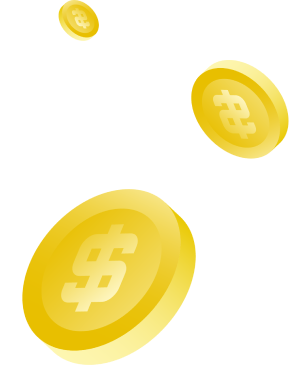FXlift maintains isolated client accounts to ensure that client funds are fully segregated from FXlift’ own funds at all times. All client funds deposited at FXlift are completely separated following our strict policies and procedures, with activities monitored and reviewed by our external and internal auditors. As a client, you can be assured that your funds are safe.